Email Notifications
Posts submitted to the AAS website are distributed to AAS Members through Email Notifications. Default settings for Email Notifications are applied to AAS member accounts. Members may adjust their settings to control the content and frequency of news from the AAS.
Instructions for adjusting Email Notifications:
- Login to aas.org using your regular AAS username and password. If needed, you may reset your username and/or password at my.aas.org.
- Once you are logged in, select “My account” on the top right side.
- Select the “Email Notifications” tab.
- Select “Categories.”
- Check the box next to the relevant subjects. Checking the bold “Subscription” box at the top of each list un/checks everything in the list. You will be notified when news is published in subjects you have selected.
- AAS Controlled Subject Tags: You may click on the tags for definitions and sample items categorized with that tag.
- Deadline Category: Select the deadline reminders you would like to receive.
- Event Categories: Select event categories if you would like to be notified when a new astronomical meeting is added to the online AAS Calendar.
- Meeting Number: Members may subscribe to the main “Meetings” AAS Controlled Subject Tag to receive notifications for ALL meetings OR they may subscribe to individual meetings using the specific meeting number tags.
- Check the box next to the relevant subjects. Checking the bold “Subscription” box at the top of each list un/checks everything in the list. You will be notified when news is published in subjects you have selected.
- Select “Content types.”
- Newsletter: News published through the AAS website will be compiled into the traditional bi-monthly AAS Newsletter. Check this box if you would like to be notified each time a Newsletter is posted.
- Obituary: Check this box to be notified each time a new obituary is posted.
- Press Release: Only check Press Release if you want to be certain to receive ALL AAS Press Releases. AAS Press Releases contain AAS Controlled Subject Tags. Most members will receive the relevant press releases through their Category notification settings.
- "Page/Threads" subscriptions are activated at the bottom of individual web pages. If you subscribed to any individual pages you can unsubscribe to them using the Page/Threads tab.
- Select “Overview.”
- Select “Settings.” Choose your Auto-subscribe preferences and how frequently your would like to receive notifications.